Show, Hide Recently added apps group in Start Menu of Windows 11/10
For your convenience, Windows 11/10 displays the programs you installed last, in the Start Menu, under the Recently added list, so that you easily open it. We have seen how to remove the items in Most Used list. Today, let us see how to show or hide the Recently added apps in the Start Menu of Windows 11/10.
Hide Recently added apps group in Start Menu
Windows 11
Press Win+I in combination to open the Settings. Alternatively, you can right-click the Start button on the Taskbar and choose Settings from the list of options displayed therein.
From the side-panel on the left, select Personalization heading.
Switch to the right to locate the Start tile. When found, click to expand its menu.
Under the list of available options, scroll down to Show the recently added apps heading. Move the slider button next to it to the Off position.
Windows 10
If you wish to hide the full Recently added app group in the Windows 11/10 Start Menu, you can do the following.
Open Windows Settings app > Personalization > Start.
Under the Customize list, you will see Show the recently added apps. Move the slider button to the Off position.
Open your Start Menu now and you will see that this Recently added apps group is not displayed at all.
Remove Recently added app from Start Menu
Windows 11
If you wish to remove a particular software from the Recommended list:
Click the Start Menu, right-click on the item under Recommended list and choose Remove from list option.
Windows 10
If you wish to simply remove a particular software from the Recently added list:
Open your Start MenuRight-click on the item under Recently addedSelect More > Remove from this list.
That particular item will not be displayed, when you close and re-open your Start Menu.
There are several such tips to customize Windows 10 or Windows 11 Start Menu. Windows 10 Start customization tips – They will personalize your Windows computing experience. Take a look at them!
What is a Start menu group?
When you start Windows on your computer, you will see icons of the apps pinned to the Start menu. These icons or apps arranged in organized groups, represent the Start menu group. You can add the frequently used apps to it, if required.
What is Personalization in computer?
Personalization is the method by which a user can customize the appearance of his Desktop screen, or Web-based interface, to suit personal preferences. Almost all operating systems offer this customization to give a personalized touch and feel and make the devices work as its user deems fit.